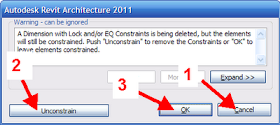
We have all seen the dialog box above when we 'delete' a dimension that is 'constraining' geometry but do we pay attention to the difference between options 2 & 3 even though it is explained in the warning dialog box?
Option 1 To click 'cancel' simply cancels the delete and you are back to where you started from.
Option 2 To click 'Unconstrain' deletes the dimension and also unconstrains the geometry.
Option 3 To click 'Ok' is the odd man out. This option deletes the dimension but actually leaves the geometry constrained just like the dimension was actually still there (but it's not).
If you don't understand this, going with option 3 can cause great confusion down stream. You think . . . . I deleted that constraining dimension so how can it still be constrained??
So then if you select one of the elements that is still being constrained after the constraining dimension has been deleted you will see the constrains show up in blue temporary style.
See images below.
Typical 'Equal' constraining dimension before deleting it.
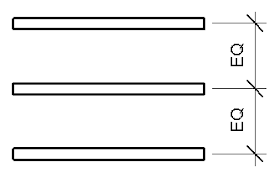 Same as above after deleting the dimension and going with Option 3. The dimension gone but still constrained ! Select one of the elements to see the constraints that still exist. Clear the selection and the constraints disappear. If you do in fact want to clear this 'EQ' constrain click the blue EQ symbol.
Same as above after deleting the dimension and going with Option 3. The dimension gone but still constrained ! Select one of the elements to see the constraints that still exist. Clear the selection and the constraints disappear. If you do in fact want to clear this 'EQ' constrain click the blue EQ symbol.
 This concept also applies to 'Locked' constraining dimensions.
Typical locked geometry.
This concept also applies to 'Locked' constraining dimensions.
Typical locked geometry.
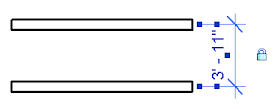 Geometry after the locked dimension has been deleted but going with Option 3.
Select an element and the constrains show up. Clear the selection and the display of the constraints disappear. If you do in fact want to clear this constrain clcik the blue lock symbol.
Geometry after the locked dimension has been deleted but going with Option 3.
Select an element and the constrains show up. Clear the selection and the display of the constraints disappear. If you do in fact want to clear this constrain clcik the blue lock symbol.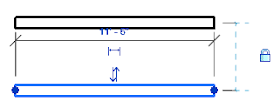
CADclips REVIT Videos Here

Nice observation. While it confirmed what I expected would happened, I had not bothered to try it. Thank you for posting. Warm regards from Los Angeles,
ReplyDeleteEmmanuel
This comment has been removed by a blog administrator.
ReplyDelete